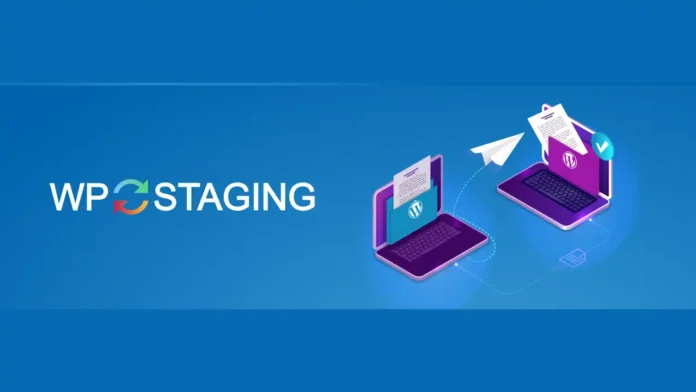Table of Contents
Backing up and migrating your WordPress site can feel like a daunting task. However, with the right plugin, it becomes a breeze. Enter WP Staging, a WordPress plugin designed to make the process of backup and migration straightforward and hassle-free.
Understanding WP Staging
Overview of WP Staging
WP Staging is a powerful tool that allows you to create a clone of your website, perform tests and updates, and then push those changes live without any risk. It simplifies the process of site management, ensuring that your live site remains unaffected by any changes you make in the staging environment.
Key Features
Some standout features of WP Staging include:
- One-click Staging Site Creation: Quickly create a duplicate of your site.
- Easy Migration: Seamlessly migrate your site to a new server or domain.
- Automated Backups: Schedule regular backups to protect your data.
- User-Friendly Interface: Navigate the plugin with ease thanks to its intuitive design.
User Interface and Ease of Use
The user interface of WP Staging is designed to be intuitive. Even if you’re not a tech expert, you can navigate through the setup and use the plugin effectively. The clean layout and straightforward options make it accessible for everyone.
Why Use WP Staging?
Benefits of Using WP Staging
Using WP Staging provides numerous benefits:
- Risk-Free Testing: Test new plugins, themes, or updates without affecting your live site.
- Time-Saving: Automate backups and migrations, saving valuable time.
- Enhanced Security: Protect your live site from potential errors and hacks during updates.
Comparison with Other Plugins
Compared to other backup and migration plugins, WP Staging stands out due to its ease of use, robust features, and reliable performance. While other plugins might offer similar functionalities, WP Staging combines everything in a more user-friendly package.
Setting Up WP Staging
Installation Process
Installing WP Staging is straightforward:
- Go to your WordPress dashboard.
- Navigate to Plugins > Add New.
- Search for “WP Staging” and click Install Now.
- Once installed, click Activate.
Initial Configuration
After activation, you’ll need to configure the plugin:
- Access WP Staging from the WordPress menu.
- Follow the setup wizard to customize your settings.
- Set your preferences for backups, staging, and migration.
Creating a Staging Site
Step-by-Step Guide to Creating a Staging Site
- Open WP Staging from the WordPress dashboard.
- Click on “Create New Staging Site.”
- Choose a name for your staging site.
- Select the data and files you want to include.
- Click “Start Cloning” and wait for the process to complete.
Customizing Your Staging Environment
Once the staging site is created, you can:
- Install new plugins or themes.
- Make changes to existing content.
- Test new updates or features.
Backup Features
Types of Backups Available
WP Staging offers several backup options:
- Full Backups: Create a complete copy of your site.
- Incremental Backups: Only backup changes made since the last backup.
Scheduling Automated Backups
Set up automated backups to run daily, weekly, or monthly:
- Go to the Backup section of WP Staging.
- Choose your backup frequency.
- Configure storage options for your backups.
Manual Backup Options
For manual backups:
- Access the Backup tab in WP Staging.
- Click “Create New Backup.”
- Select the data to include and start the backup process.
Migration Capabilities
Migrating a Site with WP Staging
To migrate your site:
- Create a backup of your current site.
- Install WP Staging on the new server or domain.
- Use the backup to restore your site to the new location.
Handling Large Sites
For large sites:
- Break down the migration into smaller steps.
- Use incremental backups to manage data more effectively.
Common Migration Issues and Solutions
Common issues include:
- Timeouts: Increase your server timeout settings.
- Incomplete Migrations: Ensure all files and databases are included in the backup.
Security Considerations
Data Protection in WP Staging
WP Staging uses secure protocols to protect your data during backups and migrations. Your data is encrypted to prevent unauthorized access.
Secure Transfer Protocols
The plugin supports secure transfer protocols like SFTP and FTPS to ensure your data remains safe during transfers.
Best Practices for Site Security
- Regularly update the plugin.
- Use strong passwords for your staging site.
- Monitor access to your staging environment.
Performance Optimization
How WP Staging Enhances Site Performance
WP Staging minimizes downtime by allowing you to test changes in a staging environment. This ensures your live site remains fast and reliable.
Resource Management
The plugin is designed to use minimal resources, ensuring it doesn’t slow down your server during backups or migrations.
User Experiences and Testimonials
Real-World Use Cases
Many users have successfully used WP Staging to:
- Test major updates.
- Develop new site features.
- Migrate their site to new hosting providers.
User Testimonials
Users praise WP Staging for its simplicity and effectiveness. Many highlight the peace of mind it provides by ensuring their live site remains unaffected by changes.
Troubleshooting Common Issues
Common Problems and Fixes
- Staging Site Errors: Ensure your server meets the plugin’s requirements.
- Backup Failures: Check your server storage and permissions.
Support Resources
WP Staging offers extensive documentation and a support forum for troubleshooting and assistance.
Cost and Licensing
Free vs Pro Versions
WP Staging offers a free version with basic features and a Pro version with advanced functionalities like scheduled backups and larger site support.
Pricing Plans
The Pro version is available with different pricing plans, catering to individual users and businesses.
Integrations and Compatibility
Compatibility with Other Plugins
WP Staging is compatible with the most popular WordPress plugins, ensuring seamless integration with your site’s existing setup.
Integration with WordPress Themes
The plugin works well with a variety of WordPress themes, allowing you to test theme changes in a staging environment before going live.
Frequently Asked Questions (FAQs)
What is WP Staging?
WP Staging is a plugin for creating a staging site and handling backups and migrations.
Is WP Staging easy to use?
Yes, it has an intuitive interface suitable for all users.
Can I use WP Staging for free?
Yes, but advanced features require the Pro version.
How do I migrate a large site?
Use incremental backups and break down the migration process.
What if a backup fails?
Check server storage and permissions, and refer to the documentation for troubleshooting.
Conclusion
WP Staging is an invaluable tool for WordPress users, providing a safe and efficient way to manage backups and migrations. Its user-friendly interface, robust features, and reliable performance make it a top choice for maintaining and securing your WordPress site.