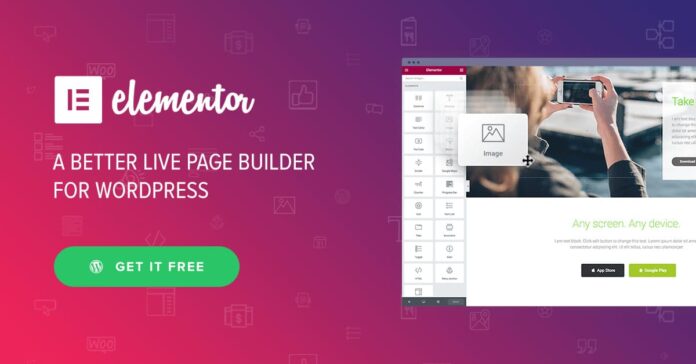Table of Contents
Choosing the right website builder can feel like finding the perfect pair of shoes. You want something that fits just right, looks good, and won’t fall apart after a few uses. That’s where Elementor and Elementor Pro come into play. Both are powerful tools that can help you build stunning websites, but which one should you choose? Let’s dive in and explore the ins and outs of Elementor and Elementor Pro to help you make an informed decision.
What is Elementor?
Elementor is a popular WordPress page builder plugin that allows users to create custom web pages without touching a single line of code. Think of it as a digital playground where you can drag and drop elements like text, images, and buttons to design your website exactly how you want it.
Key Features of Elementor
- Drag-and-Drop Editor: Elementor’s drag-and-drop editor is its crown jewel. You can easily move elements around your page, resizing and adjusting them as needed.
- Responsive Design Tools: Your site will look great on any device with Elementor’s responsive design features.
- Basic Widgets and Templates: Even the free version of Elementor comes packed with essential widgets like text, images, and videos, along with a selection of pre-designed templates.
What is Elementor Pro?
Elementor Pro is the premium version of Elementor, and it takes the basic features of the free version and cranks them up a notch—or several notches, really. If Elementor is the base model, Elementor Pro is the fully loaded version.
Key Features of Elementor Pro
- Advanced Widgets and Templates: With Elementor Pro, you get access to a treasure trove of advanced widgets like forms, sliders, and price tables, as well as a vast library of premium templates.
- Theme Builder: Elementor Pro’s Theme Builder lets you design your entire site, including headers, footers, and archives, not just individual pages.
- WooCommerce Builder: If you run an online store, Elementor Pro’s WooCommerce Builder gives you complete control over your product pages, shopping cart, and checkout pages.
- Popup Builder: Create eye-catching popups to grab your visitors’ attention.
- Dynamic Content Capabilities: Elementor Pro allows you to pull in dynamic content from your WordPress site, making your designs more interactive and personalized.
Elementor vs Elementor Pro: Core Differences
So, what’s the difference between Elementor and Elementor Pro? It boils down to features, pricing, and target users.
Feature Comparison
- Widgets and Templates: Elementor Free gives you the basics, while Elementor Pro unlocks a vast array of advanced options.
- Design Tools: Pro’s Theme Builder, WooCommerce Builder, and Popup Builder offer a level of customization that the free version simply can’t match.
- Dynamic Content: Only Elementor Pro allows you to use dynamic content, making your site more interactive.
Pricing Differences
Elementor is free, which is perfect if you’re just starting out or working on a tight budget. Elementor Pro, however, comes with a price tag. It’s a yearly subscription model, with different plans based on the number of sites you want to use it on.
Who Should Use Which Version?
If you’re building a simple site or just need basic functionality, Elementor Free might be all you need. But if you’re running a business, an online store, or need advanced customization, Elementor Pro is worth the investment.
Detailed Breakdown of Elementor Free Features
Let’s take a closer look at what you get with the free version of Elementor.
Drag-and-Drop Editor
Elementor’s drag-and-drop editor makes it incredibly easy to build pages. You can visually design your page by dragging elements from the side panel directly onto your page. It’s intuitive and doesn’t require any coding skills.
Responsive Design Tools
With mobile internet usage surpassing desktop, having a mobile-friendly website is crucial. Elementor ensures your site is responsive, meaning it will automatically adjust to look good on any screen size.
Basic Widgets and Templates
Even in its free version, Elementor comes with a decent selection of widgets and templates. You can create text blocks, add images, embed videos, and more. Plus, the template library gives you a solid starting point for your design.
Detailed Breakdown of Elementor Pro Features
Now, let’s explore what you get when you upgrade to Elementor Pro.
Advanced Widgets and Templates
Elementor Pro’s advanced widgets include everything from forms to price tables, sliders, and more. These widgets are essential if you want to add more complex elements to your site.
Theme Builder
The Theme Builder is a game-changer. It allows you to create custom headers, footers, single posts, and archive pages. You’re no longer confined to the limitations of your WordPress theme—you can design every part of your site.
WooCommerce Builder
If you’re running an online store with WooCommerce, Elementor Pro’s WooCommerce Builder is a must-have. It lets you design your product pages, cart, and checkout pages, giving you complete control over your store’s appearance.
Popup Builder
Popups are a great way to capture leads or promote offers. Elementor Pro’s Popup Builder lets you create popups that integrate seamlessly with your site’s design, without needing a separate plugin.
Dynamic Content Capabilities
With dynamic content, you can pull in data from your WordPress site to display on your pages. This is perfect for creating personalized experiences for your visitors.
Ease of Use: Elementor vs Elementor Pro
Both versions of Elementor are user-friendly, but there are some differences in the learning curve.
User Experience Comparison
Elementor’s interface is straightforward, making it easy for beginners to get started. However, Elementor Pro’s additional features may require a bit more time to master. But once you get the hang of it, the extra capabilities can save you a lot of time and effort.
Learning Curve for Beginners
If you’re new to website building, Elementor Free is a great place to start. It’s simple, intuitive, and has everything you need to build a basic site. Elementor Pro, while still user-friendly, might take a bit more time to learn, especially if you’re not familiar with some of the more advanced features.
Design Flexibility: Elementor vs Elementor Pro
When it comes to design flexibility, Elementor Pro takes the cake.
Customization Options in Elementor Free
Elementor Free offers a decent level of customization, allowing you to create visually appealing pages. However, your options are somewhat limited compared to what you can do with Elementor Pro.
Enhanced Design Capabilities in Elementor Pro
With Elementor Pro, the sky’s the limit. The advanced widgets, Theme Builder, and dynamic content options give you unparalleled control over your site’s design. You can create unique layouts that would be difficult or impossible to achieve with the free version.
Performance Considerations
Performance is a key factor to consider when choosing a website builder.
How Elementor and Elementor Pro Impact Site Speed
Both Elementor and Elementor Pro are designed to be lightweight, but adding too many widgets or templates can slow down your site. It’s important to optimize your designs to keep your site running smoothly.
Optimization Tools Available
Elementor Pro offers more optimization tools than the free version, such as lazy loading for images and improved caching options. These tools can help ensure that your site loads quickly, even with all the added features.
Support and Community
Support is crucial, especially if you’re building a site for the first time.
Support Options for Elementor Free Users
Elementor Free users have access to basic support through documentation and community forums. While this is helpful, it may not be enough if you run into more complex issues.
Premium Support for Elementor Pro Users
Elementor Pro users get access to premium support, which includes faster response times and more in-depth assistance. This can be a lifesaver if you encounter any problems while building your site.
Community Resources and Forums
Both versions have a large community of users who share tips, tutorials, and templates. The Elementor community is active and can be a valuable resource for learning and troubleshooting.
Use Cases: When to Choose Elementor Free
So, when should you stick with Elementor Free?
Ideal Scenarios for Using Elementor Free
If you’re a blogger, a freelancer with a simple portfolio, or a small business owner with basic needs, Elementor Free might be all you need. It’s also a great choice if you’re just starting out and want to experiment with building websites without committing to a paid plan.
Limitations of the Free Version
However, if you need advanced features like custom headers, popups, or WooCommerce integration, you’ll quickly hit the limitations of the free version.
Use Cases: When to Choose Elementor Pro
When does it make sense to go Pro?
Best Use Cases for Elementor Pro
Elementor Pro is ideal for businesses, online stores, and anyone who needs advanced customization options. If you want to create a highly polished, professional-looking site, or if you’re working on a large project with specific requirements, Elementor Pro is the way to go.
Industries and Businesses That Benefit Most
Industries like e-commerce, digital marketing, and web design agencies can benefit greatly from Elementor Pro’s advanced features. The investment in the Pro version pays off in the flexibility and functionality it offers.
How to Upgrade from Elementor to Elementor Pro
Ready to make the switch? Here’s how to upgrade.
Step-by-Step Guide to Upgrading
- Purchase a Plan: Go to the Elementor website, choose a Pro plan, and make the purchase.
- Install Elementor Pro: Download the Elementor Pro plugin from your account and install it on your WordPress site.
- Activate Your License: Enter your license key to activate Elementor Pro.
- Explore New Features: Start using the new widgets, templates, and tools available with Elementor Pro.
Tips for a Smooth Transition
Before upgrading, it’s a good idea to back up your site. This way, if anything goes wrong, you can easily restore it to its previous state. Also, take some time to explore the new features and familiarize yourself with the Pro interface.
Frequently Asked Questions (FAQs)
What happens to my website if I downgrade from Elementor Pro to Free?
If you downgrade from Elementor Pro to the free version, any Pro widgets or features you used will be disabled, and your site may lose some of its functionality and design elements. It’s best to plan accordingly before making the switch.
Can I use Elementor Pro on multiple websites?
Yes, Elementor Pro offers different pricing plans that allow you to use it on multiple websites. Be sure to choose the plan that best fits your needs.
Is Elementor Pro worth the cost?
For many users, especially those running a business or an online store, Elementor Pro is definitely worth the cost. The advanced features and customization options can save you time and money in the long run.
How often does Elementor Pro receive updates?
Elementor Pro is regularly updated with new features, bug fixes, and improvements. These updates help ensure your site stays secure and performs well.
What happens if I cancel my Elementor Pro subscription?
If you cancel your subscription, you’ll lose access to the Pro features, but your site will still function. However, any Pro elements on your site will no longer be editable, and you won’t receive updates or support.
Conclusion
Elementor and Elementor Pro are both fantastic tools for building websites, but they cater to different needs. Elementor Free is perfect for beginners or those with basic requirements, while Elementor Pro is designed for those who need more advanced features and greater flexibility. Whether you’re creating a simple blog or a complex e-commerce site, Elementor has something to offer. The choice ultimately depends on your specific needs and budget.